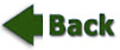Task
How to take a screenshot:
- Windows: Making a Screenshot or use the Snipping Tool
- Mac: How to take a screenshot on your Mac
Login to the ACPS to complete the assessments:
- Kuder Career Interests Assessment
- Kuder Skills Confidence Assessment
- Super's Work Values Inventory
If you have already completed these assessments, that is fine.
Note: before the assessments appear, you are asked to select your education preference. Select the highest level of education you wish to achieve; then choose Take Assessment.
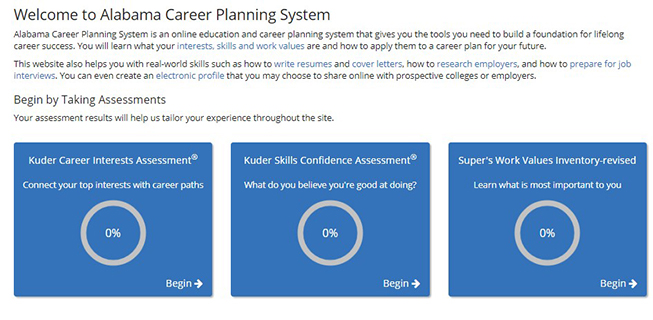
These assessments do not take much time, but please read every question carefully and be truthful with your answers. You will want the result that is the best match to your true interests and skill set.
- Download 7.02 ACPS Assessments.
- When you finish the Kuder Career Interests Assessment, you will see an assessment report listing the top five career options based on your input.
- On the left under My Portfolio Items, click on My Assessment Results.
- Choose One-Page Summary Report.
- Take a screenshot of the results page from this assessment.
- Paste this screenshot onto the of the 7.02 ACPS Assessments document.
- Submit your completed work to the 7.02 ACPS Assessments Dropbox.
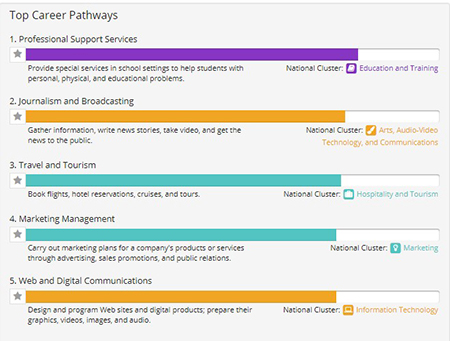
- Login to ACPS to find an explore a specific career.
- Choose Explore Occupations tab on the left of the screen
- Choose Occupations Suggested by Assessment Results
- The next screen will list careers based on the assessments you have completed. This list might be very long, so use the Filter Options (above the Occupation names) to shorten the list.
- Click stars to the left of career names to include those in your favorite occupations list.
After choosing a specific career in ACPS, create a presentation using the presentation software of your choice about the career you chose.
Your presentation should include the following:
- Slide 1: Title Slide - Include your name and your chosen career
- Slide 2: Why you chose this career
- Slide 3: Job Summary
- Slide 4: Education Requirements
- Slide 5: Job Outlook
- Slide 6: Salary
- Slide 7: Work Environment
- Slide 8: Attire
- Slide 9: Citation Page. Use MLA Format to cite the sources you used to find the information. Help with citation can be found here:
- Most slides should have an image or graphic. Refer to the Adding Images tutorial for resources and help in avoiding copyright violations.
- Use transitions and animations to enhance the presentation.
- Scoring guide
When you have completed this first draft of your presentation, post it to the 7.02 Career Presentation Discussion. You will need to attach the file to the discussion.