Open KompoZer and create a blank document.
Type the following: This is my first link. Save the page as "linkfrom.htm" in the webdes1 >> samples folder.
In KompoZer, select a new document. Type the following: This page is linked. Save the page as "linkto.htm" in the webdes1 >> samples folder.
Open the linkfrom.htm page in KompoZer. Using your mouse, select the following two words in your sentence: first link. (Do not select the period at the end of the sentence.)
Click on the Link icon on KompoZer's toolbar.
The following dialog box will open. Notice that at the top of the dialog box below the words Link Text you will see the piece of text you selected.
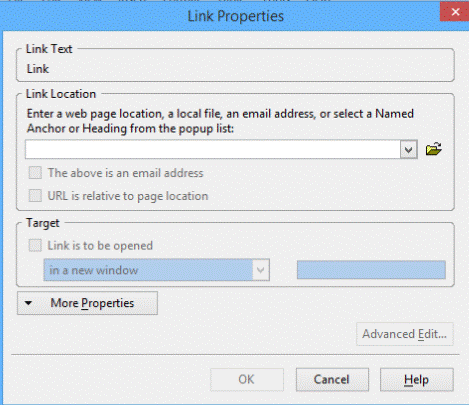
Click on the file folder to the right of the blank space following Link Location.
Browse for and select the linkto.htm page in the samples folder. You will notice a blue line under the piece of text you selected on the linkfrom.htm page.
Save your changes to the linkfrom.htm page.
Choose File >> Browse Page.
Click on the link. The link should take you to the linkto.htm page.