Task
Task #1
- You will create your ACPS account.
- If you already have an account established, use your existing account information (username and password or Clever login, whichever your school uses) to login.
- Take a screenshot of your welcome page and save it to your computer.
- Download 4.01 Create Account and paste the image of your welcome screen onto the document.
- Submit the screenshot to the 4.01 Create Account Dropbox.
How to create an account with ACPS (Alabama Career Planning System):
New users will be required to set up an account.
- Open ACPS.
- Choose "Create an Account"
- Choose I am "a junior high or high school student" from the drop down menu.
- Step 1 of 4
- Current grade level: choose your current grades
- High School Graduation Year: choose the year you will graduate
- Navigator Activation Code (N-Code): this is available from an official at your school, usually the counselor
- State ID: the same school official that gives you the Navigator Activation Code will give you this
- Step 2 of 4
- Fill out all the information:
- First and last name
- Zip code
- Birth date
- Gender
- Email address
- Fill out all the information:
- Step 3 of 4.
- Choose and set the following:
- Username
- Password
- Security question and answer
- Choose and set the following:
- Step 4 of 4
- Answer the questions.
- Click on Sign Me Up
- Take a screenshot of the welcome screen.
- Download 4.01 Create Account and paste the image of your welcome screen onto the document.
- Submit your completed work to the 4.01 Create Account Dropbox.
Task #2
Login to the ACPS to complete the two assessments:
- Kuder Career Interests Assessment
- Kuder Skills Confidence Assessment
Note: before the assessments appear, you are asked to select your education preference. Select the highest level of education you wish to achieve; then choose Take Assessment.

These assessments do not take much time, but please read every question carefully and be truthful with your answers. You will want the result that is the best match to your true interests and skill set.
- Download 4.01 Career Choices.
- When you finish the Kuder Career Interests Assessment, you will see an assessment report listing the top five career options based on your input.
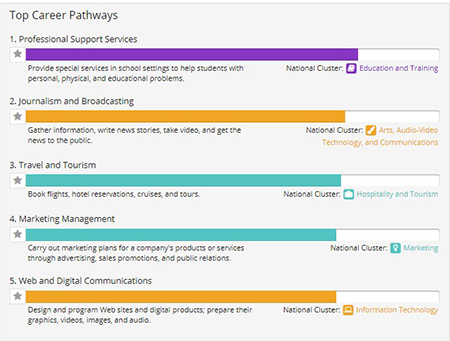
- Take a screenshot of the page listing the top five career options.
- Paste this screenshot onto the 4.01 Career Choices document.
- Now, choose the Home tab.
- Complete the Kuder Skills Confidence Assessment.
- Take a screenshot of the results page from this assessment.
- Paste this screenshot onto the 4.01 Career Choices document.
- Submit your completed work to the 4.01 Career Choices Dropbox.