Saving a PDF File
If your assignment includes a fillable PDF form, you will need to use the steps below to ensure that your responses are saved and visibile to your teacher when you submit your work.
- Open the PDF file
- Fill in/complete the all of the fields within the form
- After completing your assignment, select the Print icon
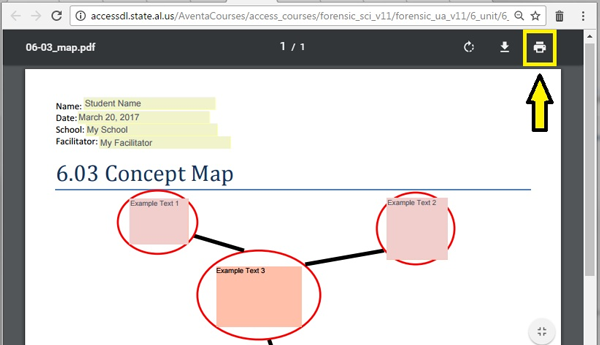
- Make sure the Destination reads Save as PDF. If it does not, select the Change button and then select Save as PDF.
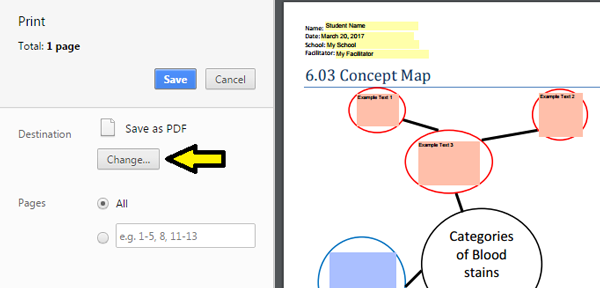
- Select the Save icon and save the file. Make sure to add your name to the filename when you save, as this this will help to identify the file that contains your work.
- You can then submit the PDF file that you saved by selecting it from your files.
Important Note: Once you have saved the PDF containing your information, the Chromebook operating system will not allow you to go back and edit the text in the document you saved. Make sure to complete all of the fields within the PDF before saving.