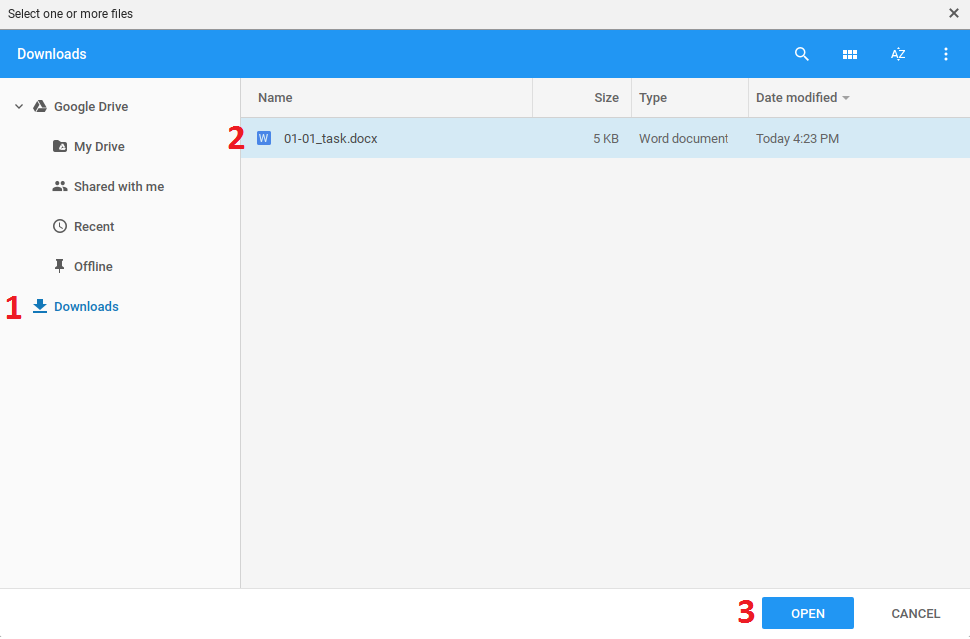Saving a Google Document as a Microsoft Word (.docx) File
To save a Google Document as a Microsoft Word (.docx) file, make sure you have the document open and perform the following steps:
- Select File
- Select Download As...
- Select Microsoft Word (.docx)
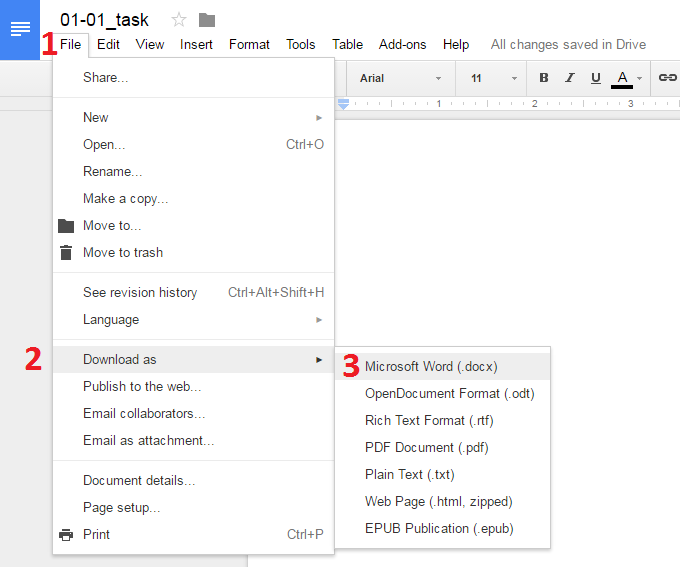

Saving a Google Spreadsheet as a Microsoft Excel (.xlsx) File
To save a Google Spreadsheet as a Microsoft Excel (.xlsx) file, make sure you have the document open and perform the following steps:
- Select File
- Select Download As...
- Select Microsoft Excel (.xlsx)
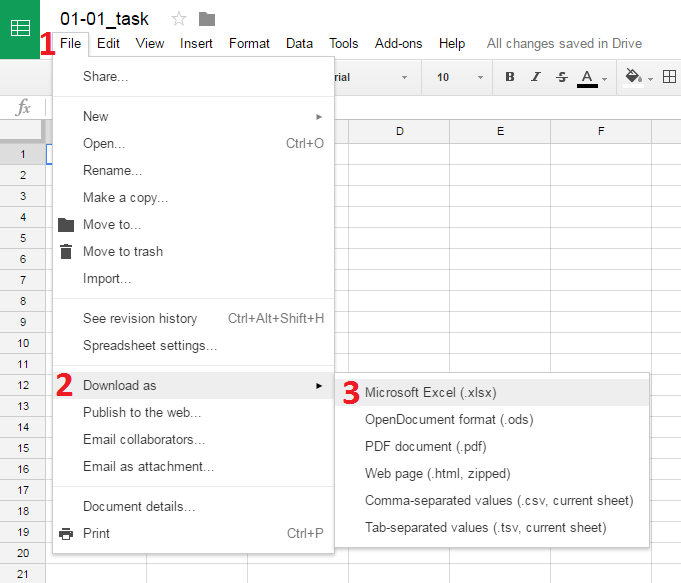

Saving a Google Slides Presentation as a Microsoft PowerPoint (.pptx) File
To save a Google Slides presentation as a Microsoft PowerPoint (.pptx) file, make sure you have the document open and perform the following steps:
- Select File
- Select Download As...
- Select Microsoft PowerPoint (.pptx)
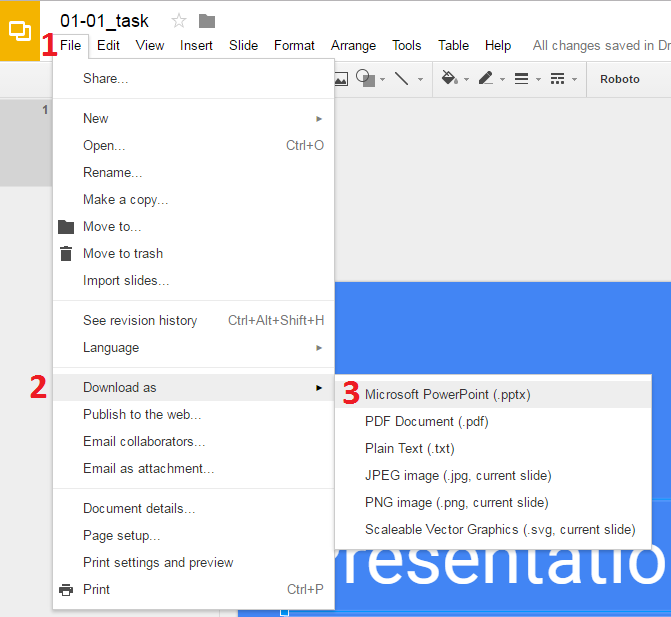

Submitting Your Downloaded Files
Downloaded files can be attached and submitted in a similar manner to files saved in Google Drive. Within your course, select the button to attach or upload a file. This will display the prompt asking that you select the file to upload. To attach a downloaded file:
- Select Downloads
- Select the file to upload or attach
- Select Open