Enabling Adobe Flash on Chrome OS
- Point to the left of the website address in the URL bar. (Notice there will usually be a lock icon or the word Secure.
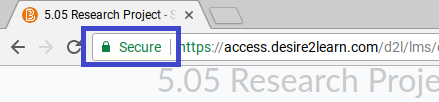
- Click in that area to bring up the Site Information drop-down menu. Find Flash and click the drop down arrow to the right of it, also shown below.
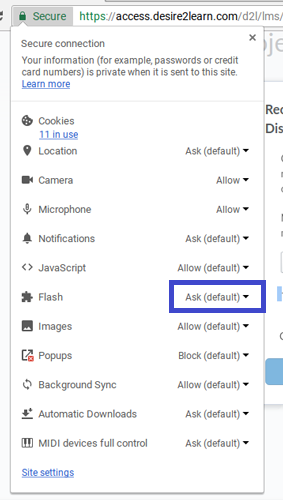
- Change it from Ask to Always allow on this site.
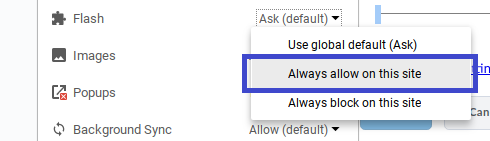
- You might then see a blue "Refresh" button under the URL bar, click it and the content should work correctly. If you do not see the blue "Refresh" button, click the "Reload Page" button
 .
.