Navigating Schoology
Watch the video below to learn how to navigate around and use important tools in Schoology.
Open Navigating Schoology in a new tab
Navigating Your Course
In order to complete your course, you must be able to navigate Schoology to find information you need, complete activities and assignments, check your progress, and contact your teacher. Watch the tour below for an overview of the Materials page and important Schoology tools.
Open Course Home Page in a new tab
Tutorials - Content
So, you have logged in to your ACCESS course. What now? Where are your lessons? What do you need to do in order to study? Where do you find news from your teacher?
Don’t get frazzled! Learn more.
Materials Overview
Open Materials Overview in a new tab
Lesson Tour
Other Resources
Open Other Resources in a new tab
Announcements-Updates
Open How to Check Announcements-Updates in a new tab
Check your Updates every day. Your teacher will post announcements, helpful resources, and information about upcoming assignments and lessons here.
Tutorials - Completing Assignments
Your ACCESS assignments will be submitted through one of the following tools.
- Discussions
- Assignments
- Test/Quiz
Let’s look at submitting work through Assignments and Test/Quiz.
Submitting to Assignments
Open How to Submit Assignments in a new tab
Assignment Resubmissions
On occasion, your teacher may ask you to resubmit work. To resubmit an assignment, follow the same steps as you did when you originally turned in the assignment.
- Click on the appropriate assignment and click Submit.
- Select Add a file
 .
. - Upload your file and click Add.
- Submit.
Taking Tests and Quizzes
Open How to Complete a Quiz in a new tab
Tutorials - Feedback
Your teachers will not just grade your work, but will also provide feedback to help you improve. If you do not read this feedback, how can you improve? Check your graded assignments for feedback before you move on to new lessons and work.
Assignment Feedback
Open How to Check for Assignment Feedback in a new tab
Quiz Feedback
Open How to Check for Quiz Feedback-Comments in a new tab
Discussion Feedback
Open How to Check Discussion Feedback in a new tab
Important Note!
While you can see general feedback and your score on assignments, quizzes, and tests in Grades, you won’t see detailed feedback on individual questions or files. To see all feedback, navigate back to the assignment, quiz, or test in Materials or click on the item in Grades.
Grades Overview
You are always able to check your individual assignment grades as well as your Term Grades in Schoology.
Question #1
In this area, you will find _________________.
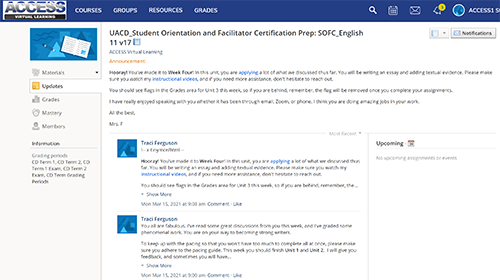
- your course materials
- announcements, helpful resources, and information about upcoming assignments and lessons from your teacher
- your grades
- class discussions
Answer: b. announcements, helpful resources, and information about upcoming assignments and lessons from your teacher. You will find updates and information from your teacher in the Updates area.
Question #2
You can see ALL feedback on a graded assignment, quiz, or test by ________________.
- checking Updates
- looking in Messages
- going to Grades
- navigating back to the assignment, quiz, or test in Materials
Answer: d. navigating back to the assignment, quiz, or test in Materials. While you can see general feedback and your score on assignments, quizzes, and tests in Grades, you won’t see detailed feedback on individual questions or files. To see all feedback, navigate back to the assignment, quiz, or test in Materials or click on the item in Grades.