Learn
Spreadsheets
Program Options
The spreadsheet application in Microsoft Office is Excel; in Google, it is Google Sheets. There are other spreadsheet productivity programs but these are the most common.
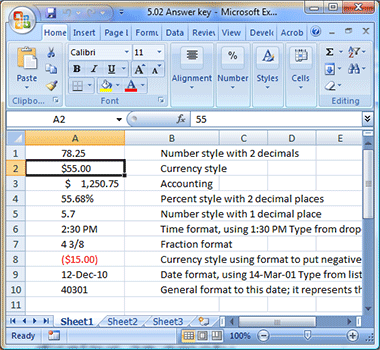
Basics
When a new spreadsheet is started in either Excel or Google Sheets, it displays an empty workbook, which is another name for the spreadsheet file. When creating a new workbook, one worksheet is created, called "Sheet1". Workbooks are organized into sheets and you can tab from one sheet to another using the sheet tabs displayed at bottom left of the file window.
In the worksheet, a bold border appears around the active cell, which is also called the selected cell. The active cell is whichever cell is currently selected by your cursor; when you start typing, content will appear in the active cell.
In Microsoft Excel, there is a Name Box, which displays the cell reference of the active cell. The cell reference is the column letter and row number that identifies a cell. For example, B3.
The Name Box is located at the top of the worksheet, on the left side of the Formula Bar. The Formula Bar displays the active cell's contents and is located above the cells.
You can enter words, numbers, or formulas into cells in a spreadsheet. Often, the information is a value, which is any numeric data that can be used in calculations. When inputting information into a spreadsheet, always press the Tab key or use the arrow key to move out of the active cell before proceeding.
Formulas
In addition to entering words and numbers, you can add formulas to a cell to perform simple calculations using values in the spreadsheet. A formula is a simple math equation, such as =E4+E5. This formula tells the program to add the number in Cell E4 to the number in Cell E5 and display the sum in the cell that contains the formula.
But why is the equal sign at the beginning of the equation? By first keying an equal sign, you are telling the spreadsheet program that what follows will require a calculation.
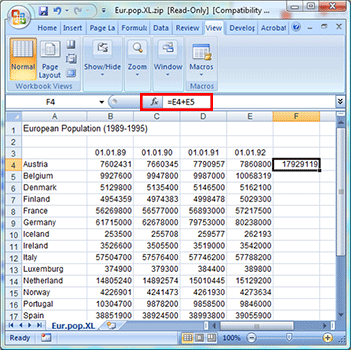
Functions
Functions are preset formulas that are included in the application. Many times a function will simplify the formulas that you could otherwise enter manually.
For example, you can use the SUM function to add the values in a group of cells (also called a range). The function would be similar to the following =SUM(E4:E15). If you were to manually enter a formula to perform this same calculation, you would have to type =E4+E5+E6+E7+E8+E9+E10+E11+E12+E13+E14+E15. Using the function is obviously quicker!
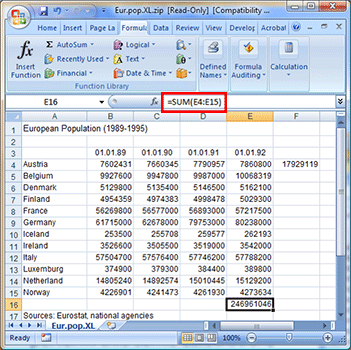
The SUM function is represented by the Σ symbol the Greek letter Sigma found in the editing section of the Home ribbon in both Excel and Sheets.
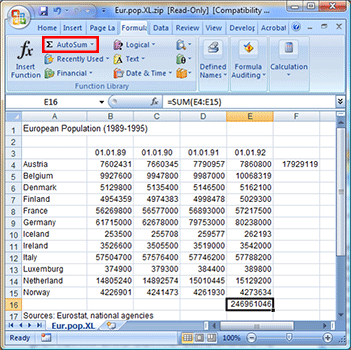
Ranges
As mentioned before, a group of cells is called a range. It is important to understand the concept of ranges because formulas and functions are applied to ranges. The most common method to selecting a range is to left-click on a cell and drag your mouse across the desired cells. When you release the mouse button, the selected area will be in highlighted (gray in Excel, blue in Sheets).
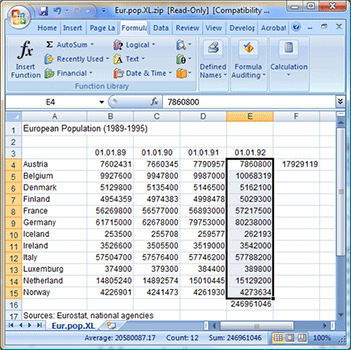
When a range of cells is highlighted/selected, that range has a range address (just as an individual cell has a cell address or reference number). A range address includes the names of the first cell in the selection and the last cell in the selection separated by a colon. For example, the range address A1:A10 includes all the cells from A1 through A10.
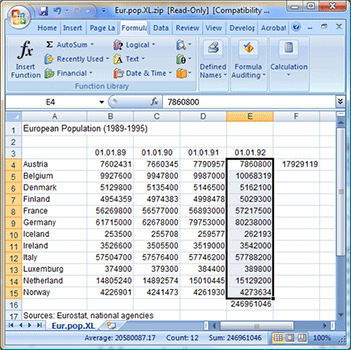
Advantages
There are several advantages of using a spreadsheet.
- Using a spreadsheet to perform calculations with large amounts of data saves time and labor, especially compared to doing those calculations by hand.
- Spreadsheets have automatic recalculation. When one value in the spreadsheet changes, all dependent values on the spreadsheet are automatically recalculated to reflect the change. Dependent values are values whose calculation is dependent upon
relies on; is determined by
the values in other cells as named in a formula.
- For example, if you have a SUM function of =SUM(E4:E15) in cell E16 and you update the value in cell E5 (which is part of the range of cells in the SUM function of =SUM(E4:E15)), the SUM function will be automatically recalculated and the number in E16 will update based on the changes made.
- The function in E16 is dependent upon the values in the range E4:E15 so it will automatically update if changes are made to cells E4:E15.
- You can use spreadsheets to perform a what-if analysis, which is used to analyze worksheet data to see how changes affect the results. When new data is entered, the program not only recalculates all formulas in the worksheet, but it also redraws any associated charts.
Tutorials
The following videos will help you to understand how to create and edit a new workbook in Excel and Google Sheets. It's important for you to view all of the videos to be familiar with both programs for future use and questions related to the material found in the videos.
Open Spreadsheet Basics in a new tab
Open Creating an Excel Document in a new tab
Open Creating a Google Sheets Document in a new tab
Open Editing Excel Spreadsheets in a new tab
Open Editing Google Sheets in a new tab
Additional Tutorials
At this time, you are not required to watch the next two videos; however, you will find that the more practice we observe, the greater chances we have of understanding this new application and exactly how it works and can be used.